- WTClass Student Help Home
- Login Help
- Assignments
- Tests and Quizzes
- My Grades
- Community Tools
- Media
- Other
- Technical Help
- Technology Support Portal
![]()
My Grades
My Grades Topics
Videos
The My Grades page shows the status of gradable items, such as tests, assignments, journal and blog entries, and discussion posts.
The My Grades page may include item names, details, due dates, student and instructor dates of activity, posted grades, points possible, links to rubrics used for grading, and your instructor's comments about the items.
Access My Grades
Your instructor and institution control which tools are available. If this tool is not available, your instructor or institution may have disabled it.
- On the course menu, click Tools or a customized My Grades link.
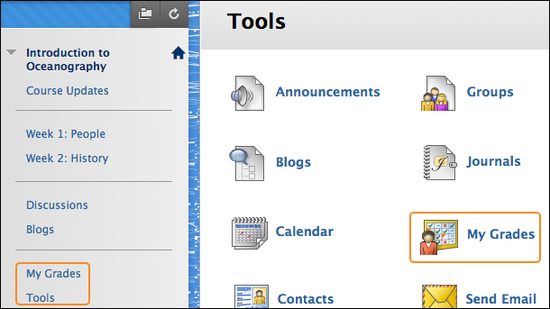
-OR-
On the Institution Page, click Grades on the left navigation.
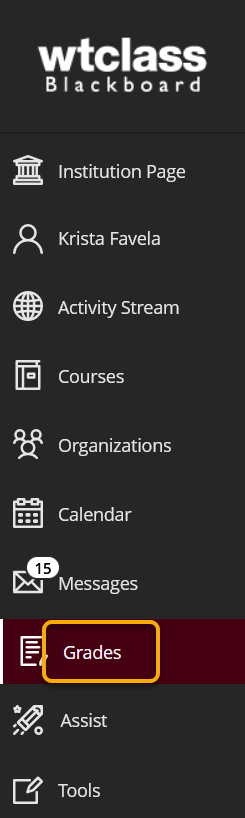
View Grade Details
If you access My Grades from the My Institution tab or the My Blackboard menu, you see grades for all courses. Click View Attempt to view the grade details.
If you access My Grades inside a course, you see the grades for that course only. Click the item name to view the grade details.
Grades for each course are viewed in the order of:
- Overall grade for the course
- Calculated grades, such as running total
- Graded items by date
- Submitted items by date
- In progress items
- Upcoming items ordered by due date
If there is no due date, upcoming items are in alpha order.
If your assignment has not been graded, the Grade column contains a symbol indicating its status. If your assignment has been submitted and graded, the grade appears in the Grade column. To view more detail, click the link to see the assignment's Review Submission History page. This page includes:
- Instructor Feedback: This section lists your grade and any feedback provided by your instructor.
- Attached Files: This section provides links to open or download any files attached by you or your instructor. For example, your instructor might provide comments in a file that you submitted with your assignment.
If you see feedback for an item but do not see a grade, contact your instructor.
My Grade Item Status
The following table describes the symbols appearing on the My Grades page.
| Symbol | Description |
|---|---|
| - | Item has not been completed. No information is available. |
 |
Item is completed, but will not have a grade (for items such as surveys). |
 |
Item has been submitted. This item is waiting to be reviewed by your instructor.
-OR- Item has been submitted. Your instructor may review this item, but may not be provided a grade. |
| Grade | Item has been graded. Click the grade to view detailed feedback. |
 |
Attempt is in progress. This item has not been submitted. To submit the item, see Submitting a Draft Assignment. |
 |
Grade is exempted for this user. If you do not complete this assignment, it will not affect your grade. |
 |
Error has occurred. Contact your instructor. |