- WTClass Student Help Home
- Login Help
- Assignments
- Tests and Quizzes
- My Grades
- Community Tools
- Media
- Other
- Technical Help
- Technology Support Portal
![]()
Other
Tasks
The tasks tool is used to keep track of work that must be completed. Each task has a status and a due date. Your instructor identifies the course tasks and adds them to the list.
Students can use this list to keep themselves on track and may be required to report their status for each task. Students can create their own personal task list from the Tools panel on the My Institution tab. When you create a personal task, you are the only one who can view it.
Tasks are also available as a course group tool for tasks that are specific to a smaller group within a course.
The Tasks Page
By default, students access tasks from the Tools link on the course menu or in the tasks module on the course home page. Your instructor can also add a customized link to tasks on the course menu.
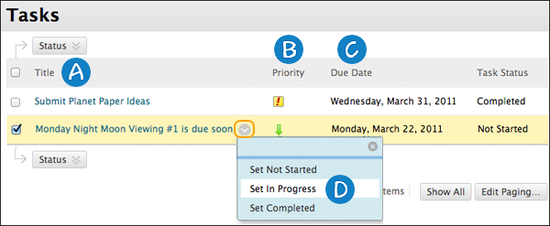
- Click a task link to view the description.
- Your instructor can assign a level of priority for tasks:
- High priority icon – exclamation mark
- Normal priority – no icon
- Low priority icon – an arrow pointing down
- Sort a column by clicking the heading title.
- In a task's contextual menu, you can select the status of a task:
- Not Started
- In Progress
- Completed