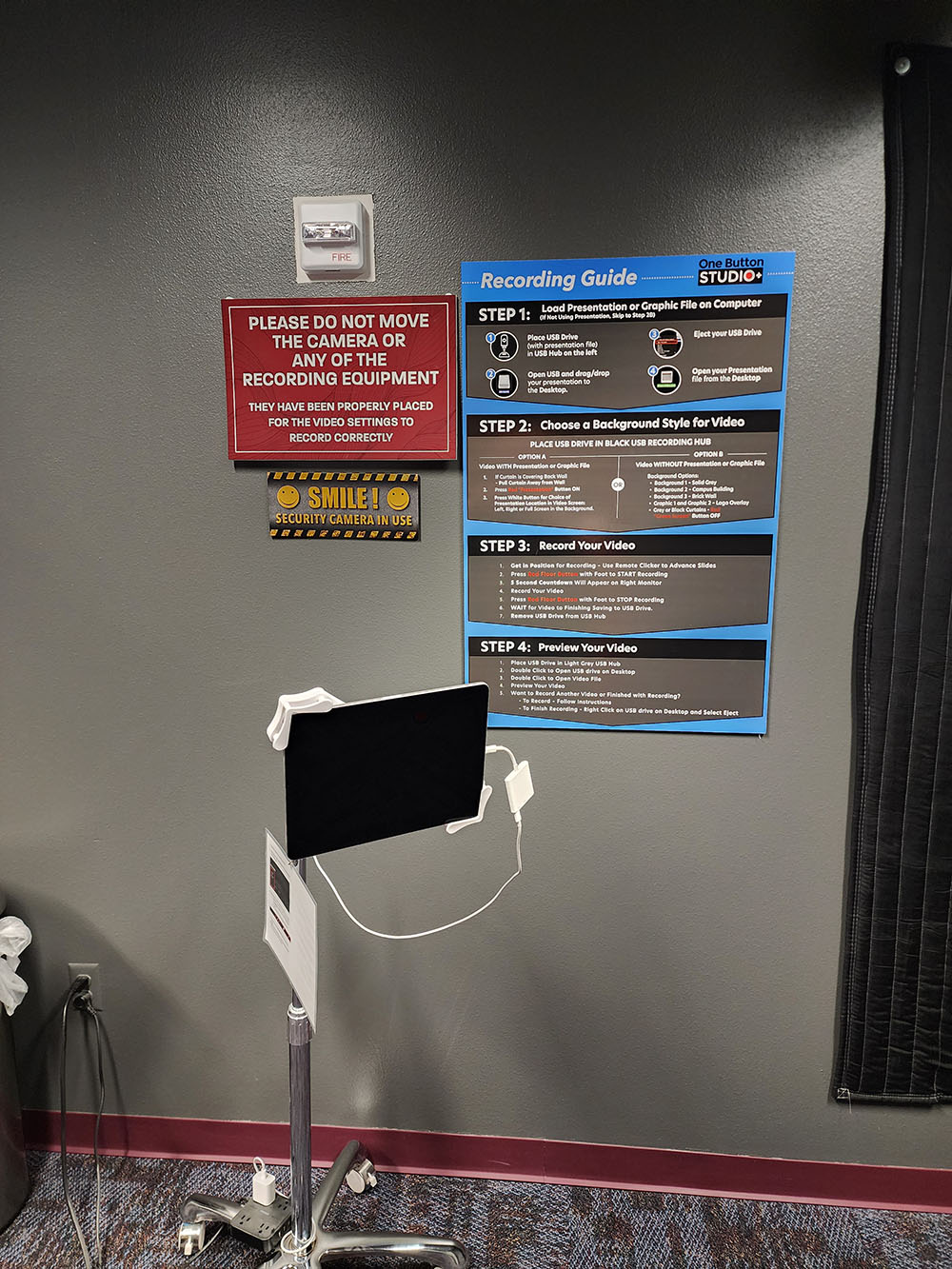One Button Studio
The One Button Studio allows students a location to easily create a more professional quality video, all you need is a flash drive!
One Button Studio Hours:
The One Button Studio is available to students when the Marmaduke Internet Innovation Center is open. Check the Marmaduke Internet Innovation Center website each semester for a current list of times the facility is open to students.
How to Make a Reservation:
- Visit the One Button Video Studio Reservation page.
- Click on a time slot during open hours for the One Button Studio. Time slots are for 30 minutes – you can reserve up to 3 back-to-back time slots if needed for longer videos. (90 minute maximum.) This is a production studio only – no editing in this studio.
- Click Book (in green), link is located towards the top of the browser.
- Complete All Information Fields – please use your WT student email address in the email field.
- Review the tips/notes in the reservation confirmation email you will receive in your student email account after making a reservation. This will ensure you are ready for your video shoot before your arrival.
Can’t make your appointment? Please release your reservation in the reservation system in advance.
Planning tips for the One Button Studio:
- Book early so you have plenty of time to meet your deadline.
- Arrive early and check-in at the Counter in the Marmaduke Internet Innovation Center. You cannot start your recording session without checking in first.
- Bring a USB drive to save your video on (Recommend Size for 1+ Hour of Video = 16GB)
- 16 GB USB Drives are available for sale at the OAL counter for $3.50. You must use your Buff Gold Card for payment. Add money to your Buff Gold Card by visiting the Buffalo Gold Card site or visit the library (upstairs from Marmaduke Internet Innovation Center) to add cash to your Buff Gold Card.
- Have your presentation file, or any graphics you want displayed during your presentation, ready on your USB drive.
- Have a script or notes and a plan of action. It is often helpful to prepare for your presentation in advance.
- A teleprompter is available for use. If you plan to use the teleprompter, please contact ITMultimedia@wtamu.edu prior to your reservation for help with setup.
Recording Tips:
- Look at the camera lens while presenting.
- Speak clearly and carefully when you are recording, so that your audience will be able to understand you when they view your video.
- If you plan to use the Green Screen (required if you are displaying a presentation or using a background from the control panel) avoid wearing any clothing items that are green, black, or have logos. Examples below of videos with students wearing these items below:
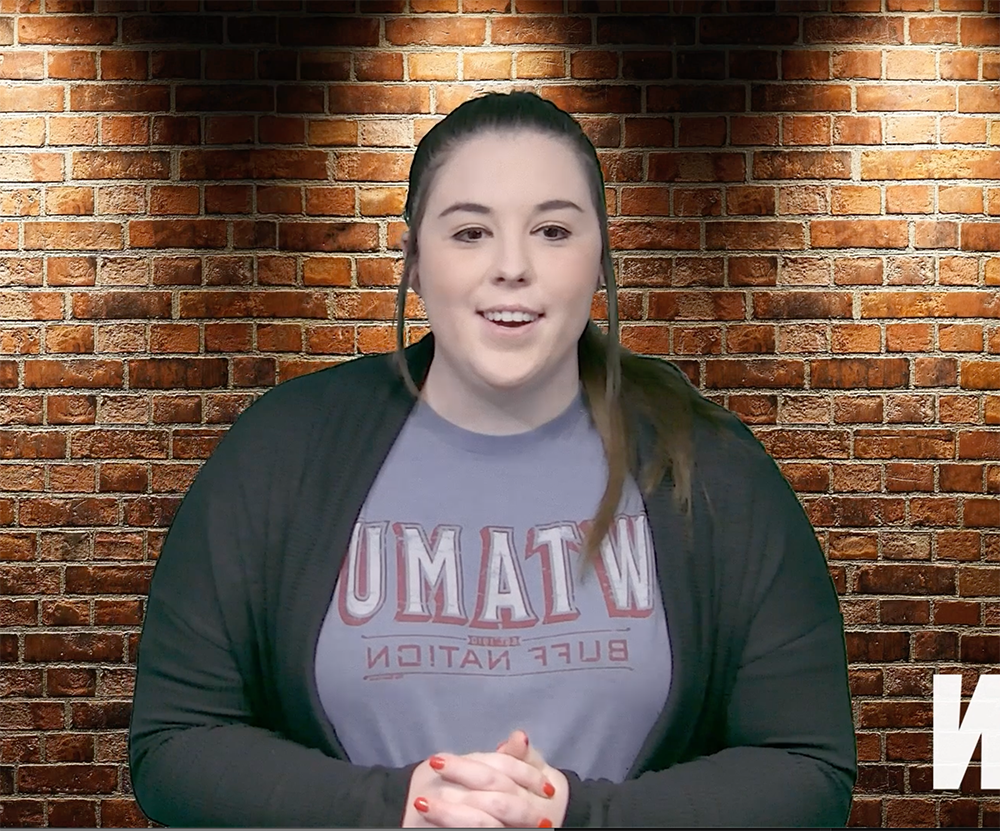

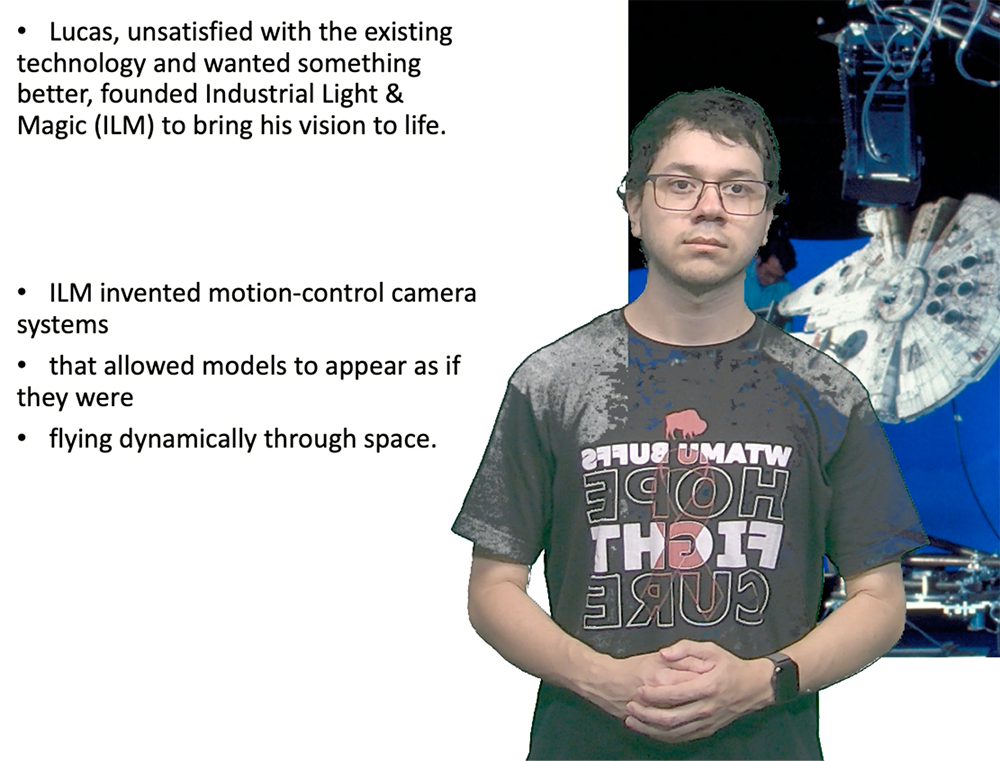
***One Button Studio recording equipment (including the computers, podium, camera, lights, and microphone), red chairs, and wooden end table are not to be moved. The tall brown chairs can be moved and used for a recording session, but no other furniture or equipment can be moved. If you have questions on how to best frame your recording or where you can stand for your session, please ask an IT staff member. ***
Additional Information
How to Submit a Video Assignment Using OneDrive to an Assignment in WTClass
Questions? Email us at: ITS@wtamu.edu and a member of our staff will be happy to assist you.