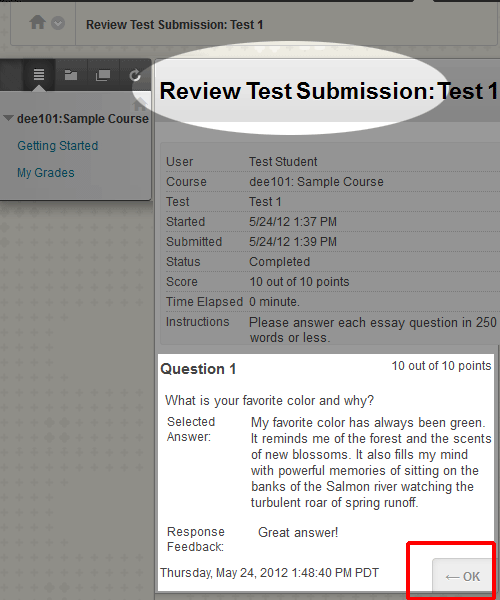- WTClass Student Help Home
- Login Help
- Assignments
- Tests and Quizzes
- My Grades
- Community Tools
- Media
- Other
- Technical Help
- Technology Support Portal
![]()
Tests
After you submit a Test, you may be able review your Test Submission if your instructor has released the submission results to you. The method you use to view your submission depends on if the test has been graded or not.
Access Submission from "My Grades"
If your instructor or the system has already graded your Test, and your instructor made the grade available, you can access your Test Submission in My Grades. Here's how:
- Select the My Grades tool on the Course Navigation Menu.
- On the My Grades page locate the title of the Test in the Item Name column. (e.g. Test 1) Your score (Point Value) for that Test is located in the Grade column on the right.
- To access more information about your submission, click on the Point Value. (e.g. 10.00)
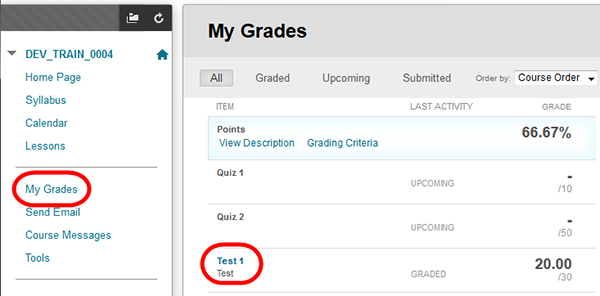
- The View Attempts page provides a short summary of your activity related to the Test, including the date you submitted the Test.
- To access detailed performance results and feedback for your Test submission, click on the Test Point Value listed in the Calculated Grade column. (e.g. 10)
- Click on OK to return to the My Grades page.
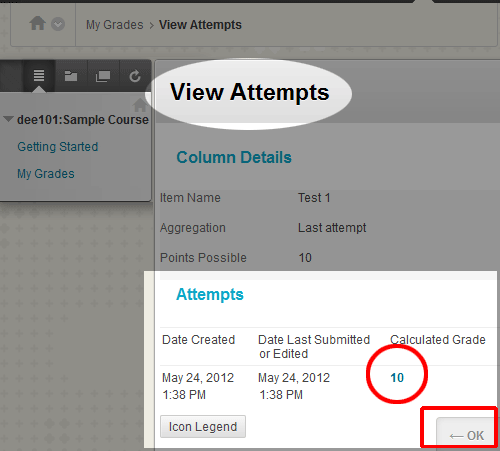
- The Review Test Submission page displays the performance results you receive after completing a Test. The information displayed depends on the options selected by your instructor. Feedback will include one or more of the following: final score for the Test; answers submitted; correct answers; feedback for the questions.
- When you are done reviewing your Test submission information, click on OK to return to the View Attempts page.
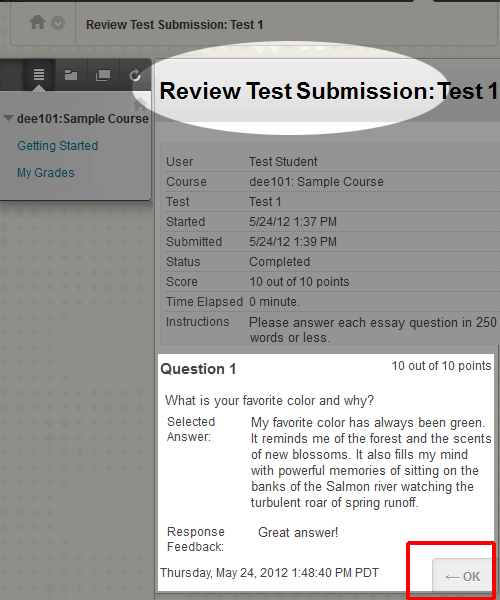
Access Submission from within the Test
If the Test is still available, you can access and review your Test Submission from the Content Area where the Test is located. Here's how:
- Go to the Content Area where the Test is located. (e.g. Getting Started)
- Click on the Title of the Test you want to review. (e.g. Test 1)
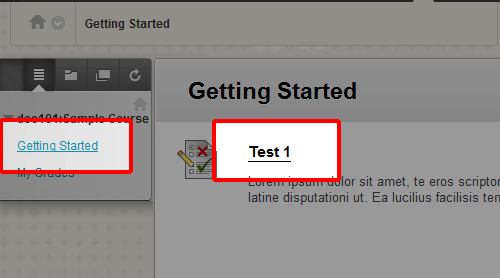
- On the Begin Test page, click on the Begin button.
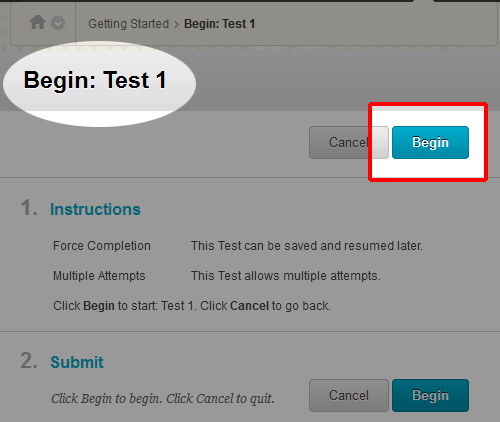
- On the Test previously taken page, click on the OK button.
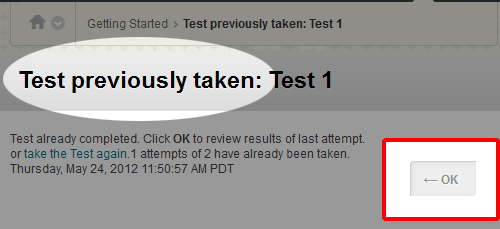
- The Review Test Submission page displays the performance results you receive after completing a Test. The information displayed depends on the options selected by your instructor. Feedback will include one or more of the following: final score for the Test; answers submitted; correct answers; feedback for the questions.
- When you are done reviewing your Test submission information, click on OK.