- WTClass Student Help Home
- Login Help
- Assignments
- Tests and Quizzes
- My Grades
- Community Tools
- Media
- Other
- Technical Help
- Technology Support Portal
![]()
Assignments
Assignments Topics
On This Page
- The SafeAssignments Process
- SafeGuard Your Work
- Assignments Using SafeAssign
- Access the Report
- SafeAssign Originality Reports
- Multiple Attachments and Attempts
- Interpret SafeAssign Scores
Videos
Safe Assign is used to prevent plagiarism and to create opportunities to help you identify how to properly attribute sources rather than paraphrase.
SafeAssign compares your submitted assignments against a set of academic papers to identify areas of overlap between the submitted assignment and existing works.
The SafeAssignments Process
SafeAssign is based on a unique text matching algorithm capable of detecting exact and inexact matching between a paper and source material. SafeAssignments are compared against several different databases containing millions of articles dating from the 1990s to the present. After the comparison a report is generated that provides detailed information about the matches found between your submitted paper and existing sources.
Safeguard Your Work
You can safeguard your own work by submitting copies of your papers to the Global Reference Database. Papers from other institutions are checked against your paper. This protects the originality of your work across institutions. The Global Reference Database is a separate database from your institution's database. When you submit your papers to the database voluntarily, you agree not to delete papers in the future. You are free to select the option to check your papers without submitting them to the Global Reference Database. Blackboard does not claim ownership of submitted papers.
Assignments Using SafeAssign
Instructors can use the SafeAssign service to check submitted assignments for plagiarism potential. SafeAssign compares your submitted assignments against a set of academic papers to identify areas of overlap between the submitted assignment and existing works.
SafeAssign is based on a unique text matching algorithm capable of detecting exact and inexact matching between a paper and source material. Assignments-are compared against several different databases containing millions of articles dating from the 1990s to the present. After the comparison, airport is generated that provides detailed information about the matches-found.
Your instructor is using SafeAssign if you see a SafeAssign statement and a list of supported file types on the submission page.
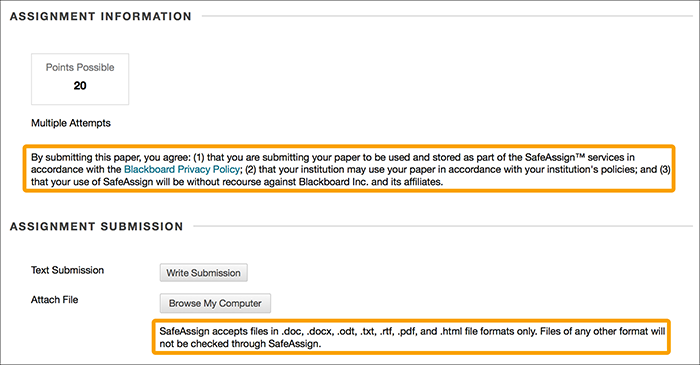
Access the Report
If your instructor has allowed access to the SafeAssign originality report, you can check if you properly cited your sources.
In the course area, click the assignment link to access the Review Submission History page. A SafeAssign section appears in the grading sidebar. While the report is processing, the following statement appears: Report in progress...
When the report is ready to view, a percentage appears in the grading sidebar. Expand the SafeAssign link and click View Originality Report to view the results in a new window.
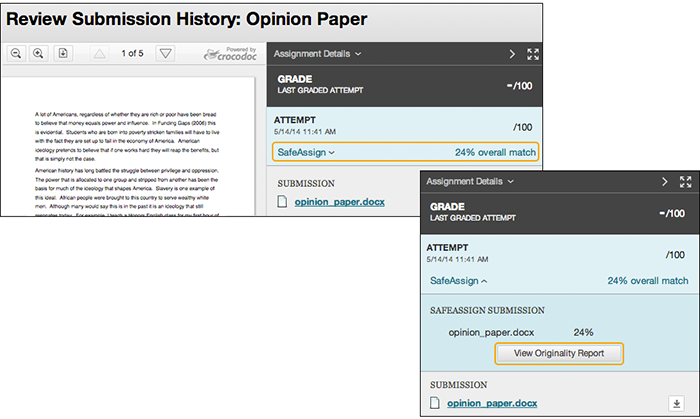
SafeAssign Originality Reports
After a paper has been processed, a report is generated detailing the percentage of text in the submitted paper that matches existing sources. The report also shows the suspected sources of each section of the submitted paper that returns a match. Your instructor can delete matching sources from the report and process it again when the paper is a continuation of a previously submitted work.
Note: The originality report does not state whether a phrase that matches a source is properly attributed. Your instructor will read the report and determine if proper citations were used.
Your instructor decides if you can see the report.
A SafeAssign originality report is divided into three areas:
- Report information
- Citations
- Manuscript text
If you need more remove for viewing the paper's text, you can collapse the right panel with the right-pointing arrow. The highlighting colors remain in the collapsed view.
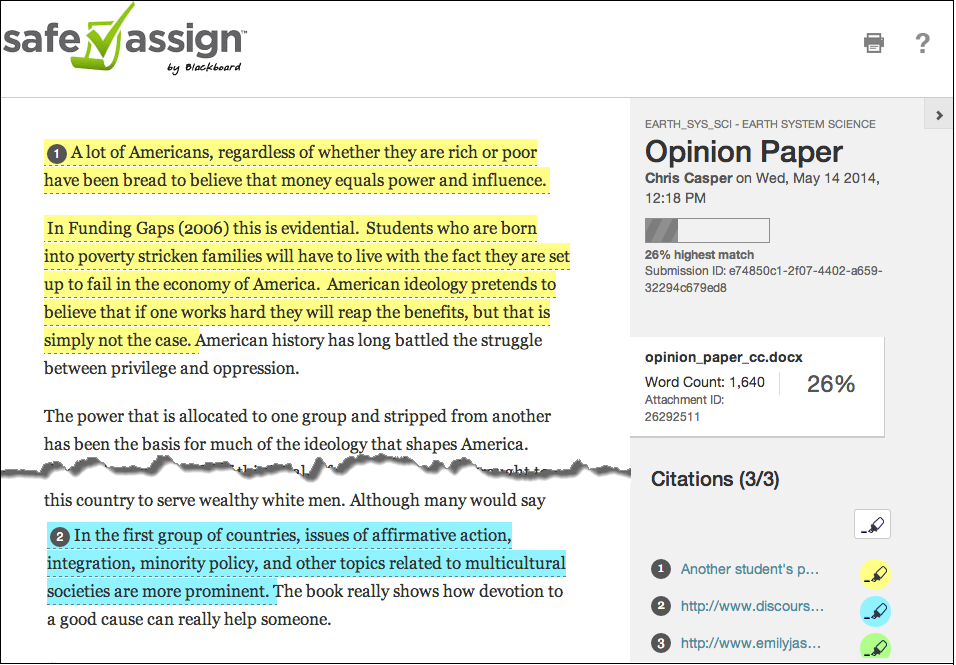
Report information
Report information appears in the right panel of the report. When you reduce the width of the viewing area, this information appears at the top. You can view data about the paper, such as the percent of matching text, word count, and when it was submitted. If you included multiple attachments, they appear with the report information. You also have an option for viewing a printable version. This printable version is the most effective view of the report for users who rely on assistive technology to access Blackboard Learn. At the top of the page, click Print to view the printable version. Download the PDF to email to others.
Citations
The sources that include text that matches the submitted paper's text are listed in the right panel of the report.
Manuscript text
The submitted paper appears in the left panel of the report. All matching blocks of text are identified. Each source has a color specific to the source—up to 30 unique colors for 30 different sources. Text matching a source is highlighted in the source color and identified with a number. In the right panel, you can click Show/Hide All Highlighting to turn source highlighting off and on for all sources at one time. You can turn the highlighting off and on for only one citation. Click Remove or Show Highlighting next to a citation.
Click a matching block of text to display information about the original source and the probability that the block or sentence was copied from the source.
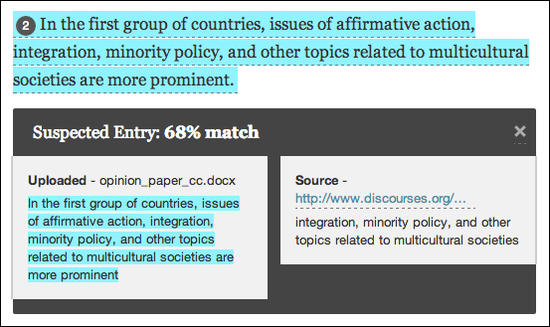
Multiple Attachments and Attempts
SafeAssign recognizes your multiple attempts for an individual assignment as submitted by the same student for the same assignment. SafeAssign does not check the contents of your current attempt against content from previous submissions.
If you include more than one attachment with an assignment, they are listed in the report. Click a file name link to view the file's text in the left panel and view its word count in the right panel.
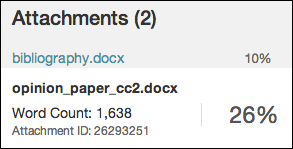
Interpret SafeAssign Scores
Sentence matching scores represent the percentage probability that two phrases have the same meaning. This number reflects the reciprocal to the probability that these two phrases are similar by chance. For example, a score of 90 percent means that there is a 90 percent probability that these two phrases are the same. There is a 10 percent probability that they are similar by chance and not because the submitted paper includes content from the existing source—whether appropriately attributed or not.
The overall SafeAssign score indicates the probability that the submitted paper contains matches to existing sources. This score is a warning indicator only. Review papers to see if the matches are properly attributed.
- Scores below 15 percent: These papers typically include some quotes and few common phrases or blocks of text that match other documents. Typically, these papers do not require further analysis as there is no evidence of plagiarism.
- Scores between 15 percent and 40 percent: These papers include extensive quoted or paraphrased material, or they include plagiarism. Review these papers to determine if the matching text is properly referenced.
- Scores over 40 percent: A very high probability exists that text in these papers was copied from other sources. These papers include quoted or paraphrased text in excess, and need to be reviewed for plagiarism.