- WTClass Student Help Home
- Login Help
- Assignments
- Tests and Quizzes
- My Grades
- Community Tools
- Media
- Other
- Technical Help
- Technology Support Portal
![]()
Community Tools
Community Tools
On This Page
- How to Create a Wiki Page
- How to Edit Wiki Content
- How to Link to Other Wiki Pages
- How to Comment on a Wiki Entry
- How to View Your Contributions
- How to View Grades for Wiki Contributions
Videos
Wikis
A wiki is a collaborative tool that allows you to contribute and modify one or more pages of course related materials. A wiki provides an area where users can collaborate on content. Users within a course can create and edit wiki pages that pertain to the course or a course group.
Instructors and students can offer comments, and your instructor can grade individual work.
How to Create a Wiki Page
- On the course menu, click Tools.
- On the Tools page, select Wikis.
- On the Wikis listing page, select a wiki title.
- On the wiki topic page, click Create Wiki Page on the action bar.
- On the Create Wiki Page, type a Name for the wiki page.
- Type information in the Content text box. You can use the content editor functions to format the text and include files, images, web links, multimedia, and mashups.
- Click Submit.
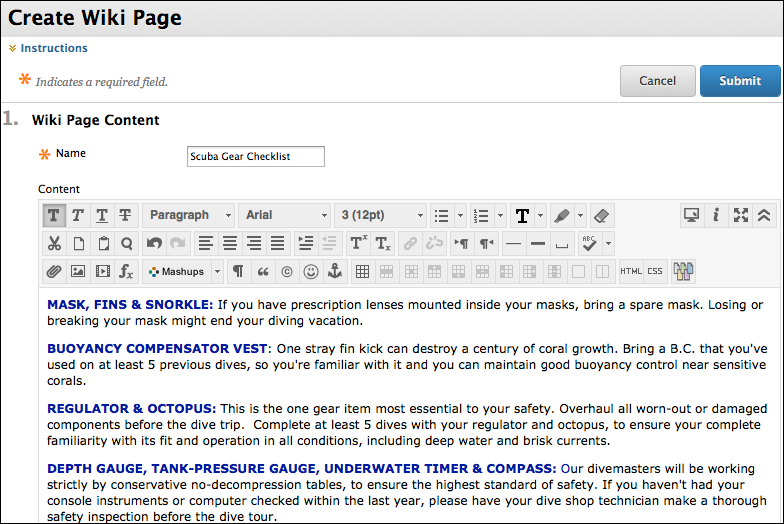
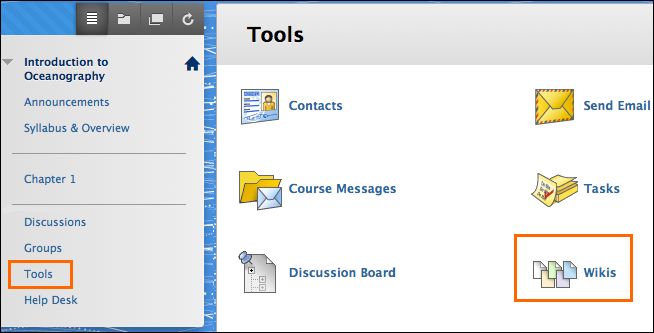
Rubrics
If your instructor associated a rubric with the wiki and made it available to students, you can access it on the My Contribution page. Click View Rubric in the Grade section to display the grading criteria.
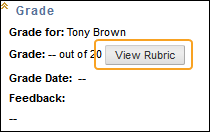
If no associated rubric exists or your instructor made none available, you will not see the View Rubric function.
How to Edit Wiki Content
Any course member can edit a course wiki page and any group member can edit a group wiki page. All course members, including your instructor, edit in the same way.
When a user is editing a wiki page, it is locked for a duration of 120 seconds to prevent others from editing the same page. If you try to edit a page someone else is editing, you are informed that another user is currently editing the page.
- On the course menu, click Tools.
- On the Tools page, select Wikis.
- On the Wikis listing page, select a wiki title.
- On the wiki topic page, select the wiki page to edit.
- Click Edit Wiki Content.
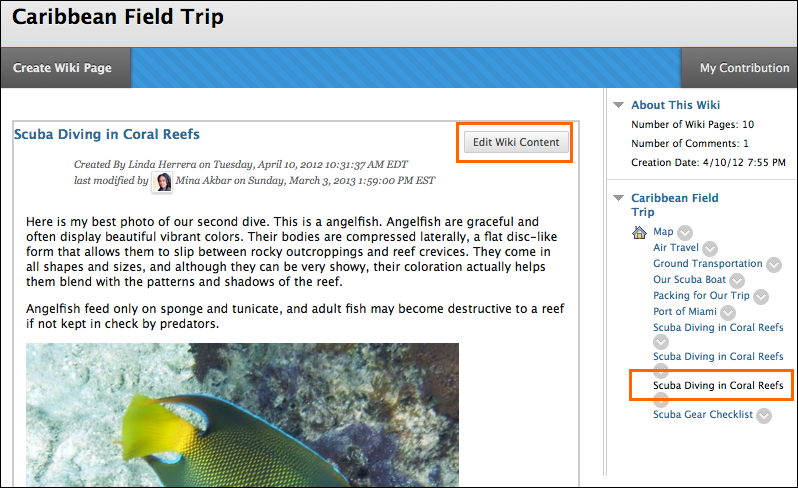
- On the Edit Wiki Page, make the necessary changes.
- Click Submit to save your work.
How to Link to Other Wiki Pages
If a wiki consists of many pages, you can insert a link to another page to help organize information for easy access. You can only create links to other wiki pages when at least two pages exist. In the content editor of the page you are working on, you will see the link icon in the third row of functions.
- On the course menu, click Tools.
- On the Tools page, select Wikis.
- On the Wiki listing page, select a wiki title.
- On the wiki topic page, select the wiki page where you want to place the link. The wiki page opens in the content frame.
- Click Edit Wiki Content.
- On the Edit Wiki Page, position your mouse pointer where you want to add a link to another wiki page.
- Click the Link to Wiki page function in the content editor, represented by several sheets of paper. If only one page exists in the wiki, this function is disabled.
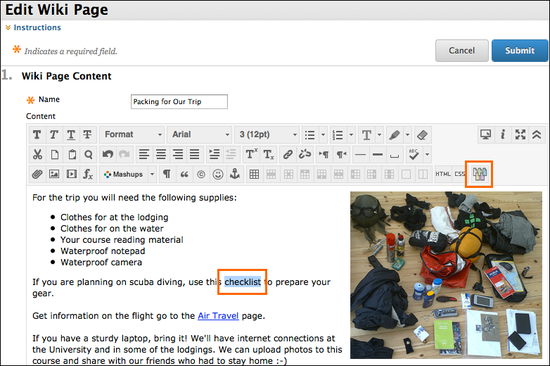
- In the Insert Wiki Page Link pop-up window, select the wiki page to link to from the drop-down list.
- Optionally, type a name for the link in the Rename Wiki Page Link text box. If you do not rename the link, the original page title is used as the link.
- Click Submit. The link appears in the content editor.
- On Edit Wiki Page, click Submit. The link appears in the wiki page.
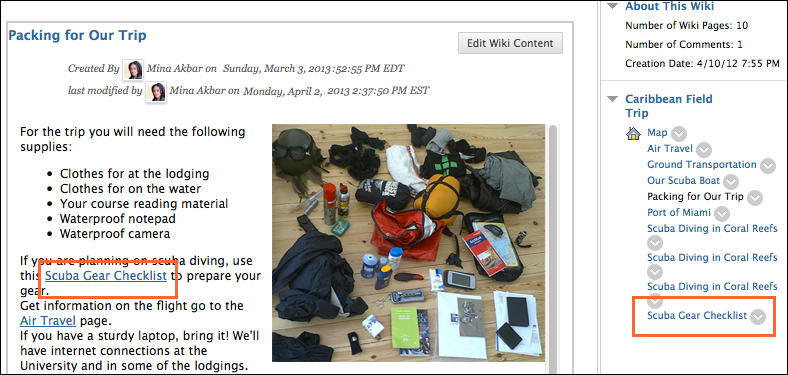
How to Comment on a Wiki Entry
- On the course menu, click Tools.
- On the Tools page, select Wikis.
- On the Wikis listing page, select a wiki title.
- On the wiki topic page, select the wiki page you want to comment on. The wiki page opens in the content frame.
- Click Comment following the user’s entry.
- Type your comments in the Comment text box.
- Click Add. To view all the comments, expand the Comments link.
How to View Your Contributions
You can view a list of all the pages and versions you contributed or modified, and determine if you need to make edits.
- On the course menu, click Tools.
- On the Tools page, select Wikis.
- On the Wikis listing page, select a wiki title.
- On the wiki topic page, click My Contribution on the action bar. On the My Contribution page, you can view information about your contribution to the wiki in the content frame and the side panel.
The My Contribution Page
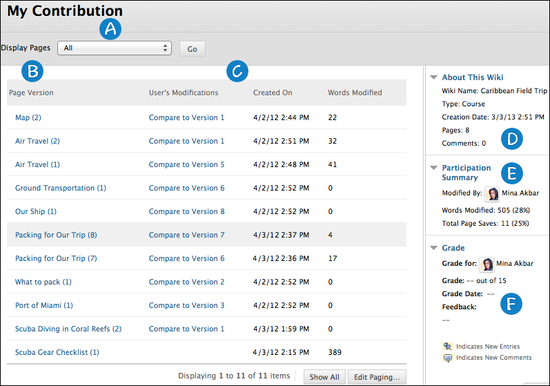
- Display Pages: On the action bar, use the Display Pages drop-down list to narrow what appears on the My Contribution page.
- Page Version: In the Page Version column, page titles appear with their corresponding version numbers. Click a title to view the page without annotated changes. The page opens in a new window. By default, the most recent page version is listed first.
- User's Modification: In the User’s Modifications column, click a link to compare a page to its previous version. The page opens in a new window. Click the Legend tab to view the comparison with a legend or explanation of the formatting used to communicate version differences.
- About This Wiki: In the About This Wiki section, you can view wiki information, how many pages you contributed and edited, and how many comments you added to the wiki.
- Participation Summary: In the Participation Summary section, you can view Words Modified—which tallies any word added, deleted, or edited in all pages and each page’s versions—available in number count and percentage. Total Page Saves includes any time Submit is clicked on any Edit Wiki Page in the wiki—regardless of content being changed—available in number count and percentage.
- Grade: The Grade section appears if your instructor enabled wiki grading.
How to View Grades for Wiki Contributions
After your instructor grades wiki contributions, you can view your grade in two places. The grading information appears on the My Contribution page and in My Grades.
- On the course menu, click Tools.
- On the Tools page, select Wikis.
- On the Wikis listing page, select a wiki title.
- On the wiki topic page, click My Contribution on the action bar. On the My Contribution page, you can view the assigned grade for the contributions in the Grade section. You can also view your instructor's feedback and the date the grade was assigned.
If your instructor associated a rubric with the wiki and made it available to students, you can access it on the My Contribution page. Click View Rubric in the Grade section to display the grading criteria. If no associated rubric exists or your instructor made none available, you will not see the View Rubric function.